Installing Python on Windows (64-bit)
Please Log In for full access to the web site.
Note that this link will take you to an external site (https://shimmer.mit.edu) to authenticate, and then you will be redirected back to this page.
Please follow these steps carefully and in order.
If you have other versions of Python installed on your computer and you don't have a compelling reason to keep them around, we recommend uninstalling those versions of Python before continuing on with these instructions.
Download the following files to your Downloads folder:
Double click on the Python installer to begin the Python installation process, and follow the following steps carefully:
- On the first page, check the box labeled "Add Python 3.6 to the PATH", and click "Customize Installation".
- On the following page, make sure all boxes are checked, and click "Next".
- On the following page, check the box labeled "Install for all users".
- On that same page, change the text in the box under "Customize install location" to that it reads:
C:\Python36 - Click "Install".
- Wait for the installation to finish and click "finish". Note that installing Python will also automatically install IDLE.
You can test that the installation worked by running python from a DOS prompt
(open the start menu, search for cmd, and run it). Python should report its
version as 3.6.x, where x is a small integer. You can then type exit()
to quit, or simply close the terminal window.
Open a Command Prompt (search for cmd.exe). At the prompt, type the following and hit enter:
pip3 install numpy
To test this, you can open IDLE (or your favorite IDE), and try running a program with just the line:
import numpy
And if there aren't errors, that's a good sign.
Then we'll also run these lines (separately) to install useful libraries:
pip3 install matplotlib
pip3 install scipy
This may take a while, so be patient. While you're waiting, you can read a little about how we just installed these packages here--the process will be useful if you'd like to install other packages in the future.
If you have multiple versions of python, you might need to specify pip3 to install the library for python 3.x.
pip3 install numpy
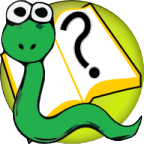 6.s090
6.s090