Installing Python on Mac OSX
Please Log In for full access to the web site.
Note that this link will take you to an external site (https://shimmer.mit.edu) to authenticate, and then you will be redirected back to this page.
Python is pre-installed on MacOS X, but it is often an older version. For this class, you will need Python 3.6 or 3.7.
First open a Terminal window (from the Applications/Utilities folder). Type
python3 --version and see whether it says Python 3.6.x, Python 3.7.x, or Python 3.8.x. If it
does, you have Python and you can skip the next section. If not, follow the
Install Python instructions.
If you did not already have Python 3.6 or above installed, you will need to install it. You can get an installer here (choose one):
- Python 3.8.2 (64-bit/32-bit, requires Mac OSX 10.9 or higher)
- Python 3.7.3 (64-bit/32-bit, requires Mac OSX 10.6 or higher)
- Python 3.6.5 (64-bit/32-bit, requires Mac OSX 10.6 or higher)
In order to install Numpy, Scipy, and Matplotlib, you will first need to install the Mac OSX command line developer tools. Do this by entering the following command (without the dollar sign) at the terminal:
$ sudo xcode-select --install
If you are greeted with a window, you should click the "Install" button (you will not need to click "Get Xcode").
Next, install the extra packages by running the following command:
$ sudo pip3 install numpy matplotlib scipy
This may take a while, so be patient. While you're waiting, you can read a little about how we just installed these packages here--the process will be useful if you'd like to install other packages in the future.
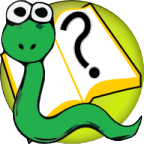 6.s090
6.s090