Remote Access from Windows
Please Log In for full access to the web site.
Note that this link will take you to an external site (https://shimmer.mit.edu) to authenticate, and then you will be redirected back to this page.
Required Software:
Please download and install the following software:
Connecting
- Start XMing.
- Open PuTTY.
- Under SSH->Auth->GSSAPI, make sure both checkboxes ("Attempt GSSAPI authentication" and "Allow GSSAPI credential delegation") are unchecked.
- Under SSH->X11, make sure the box next to "Enable X11 forwarding" is checked.
- Under Session, enter athena.dialup.mit.edu in the box marked "Hostname".
- On the same screen, click on "Default Settings," and click "Save".
- Click "Open."
Log in with your Athena username and password. After logging in, run the command:
add -f 6.01
and then you can run the proper version of Python with python3.
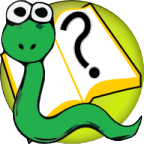 6.s090
6.s090